Clockstar Arduino Uploading Code
After setting everything up, we can move on to uploading code to your Clockstar.
Choose what to upload
You can either write your own simple program or download one of the games from our Github repository to use as a starting point.
Here's an example of a simple code you can upload:
Let's make sure your Clockstar is ready for the upload!
Turn on your Clockstar and plug it into your computer with a USB cable.
Next, in Arduino go to Tools -> Port, and select the port your Clockstar is connected to. It’s usually the only option available.
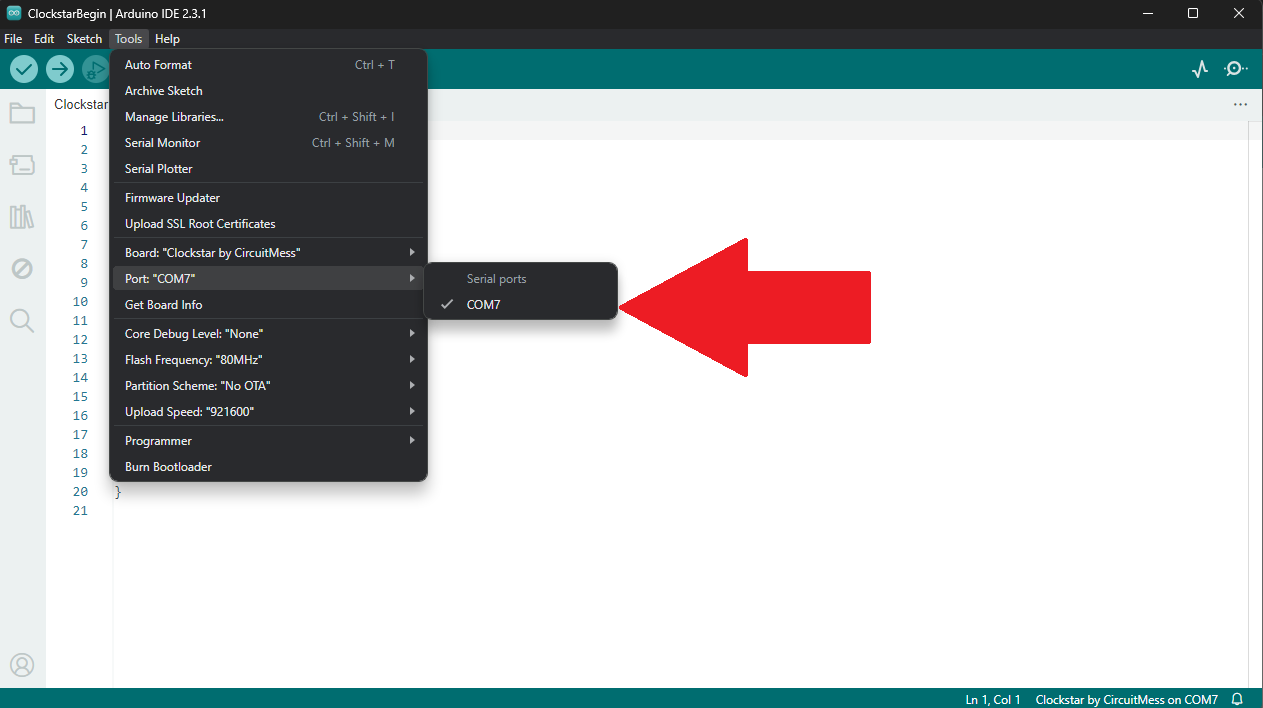
Then, click the Upload button (arrow pointing to the right).
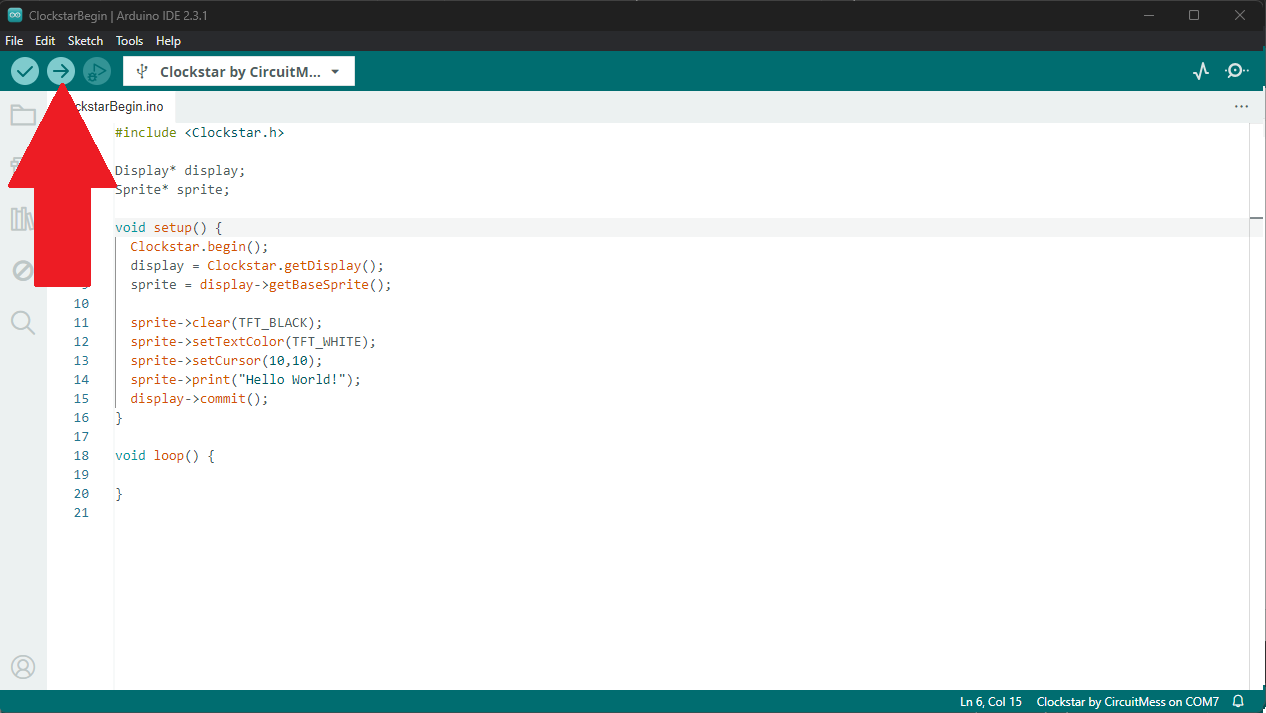
And that's it! You have now uploaded your code to the Clockstar. Great job!