Introduction
Welcome to the Wheelson coding tutorial
Thanks for supporting our work, and we hope you'll learn so much more by following this guide.We'll use CircuitBlocks for coding your newly assembled mix table. So, what's CircuitBlocks? CircuitBlocks is a custom-made coding app that we've designed. You will code your Wheelson in CircuitBlocks' graphical block-based coding interface that will help you make your first steps in the world of physical computing.
Installation
CircuitBlocks currently runs on Windows, Linux, and Mac OS computers.
If you have a Windows computer
- Go to the CircuitBlocks download page
- Download the latest version for Windows - Check if you have a 32 or 64 version. Go to Settings on your PC, click on the System option and find the About section where you'll see the system type.
- Double-click the downloaded file named "CircuitBlocks"
- CircuitBlocks will automatically install and create a new desktop shortcut
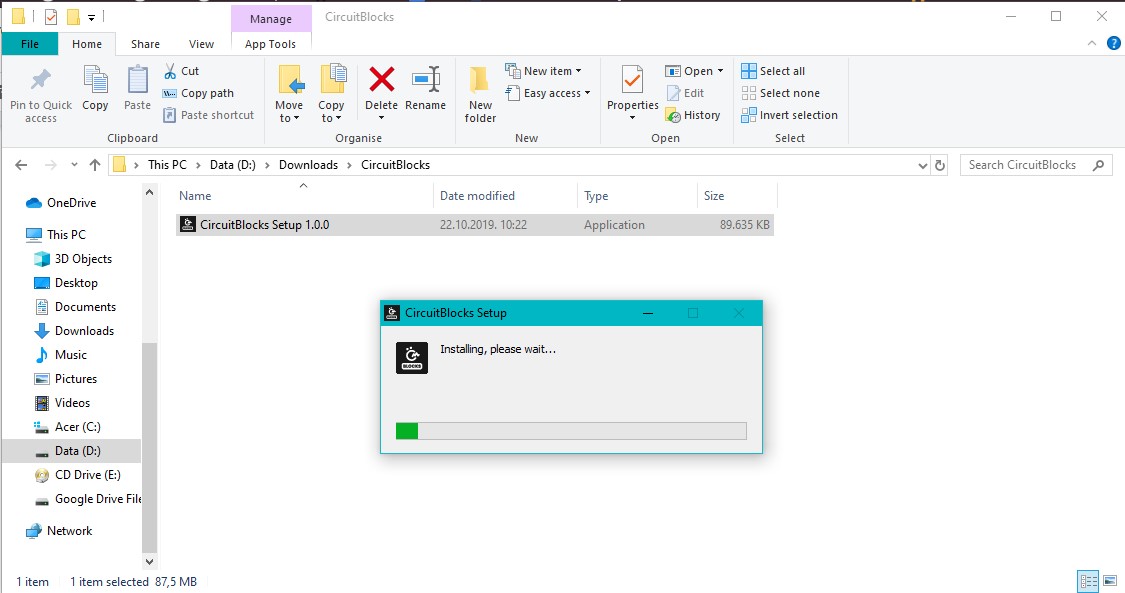
Your PC is not at risk!
There is a possibility that a notification that says your PC is at risk may pop up when you try to install CircuitBlocks. Don't worry, this happens regardless of CircuitBlocks being safe to run. See the instructions below on how to handle this notification.

This is the message you might get when trying to install CircuitBlock on your PC. Windows reports a threat despite the program being safe to download and run.
Please proceed with the installation by clicking on the 'More info' option.
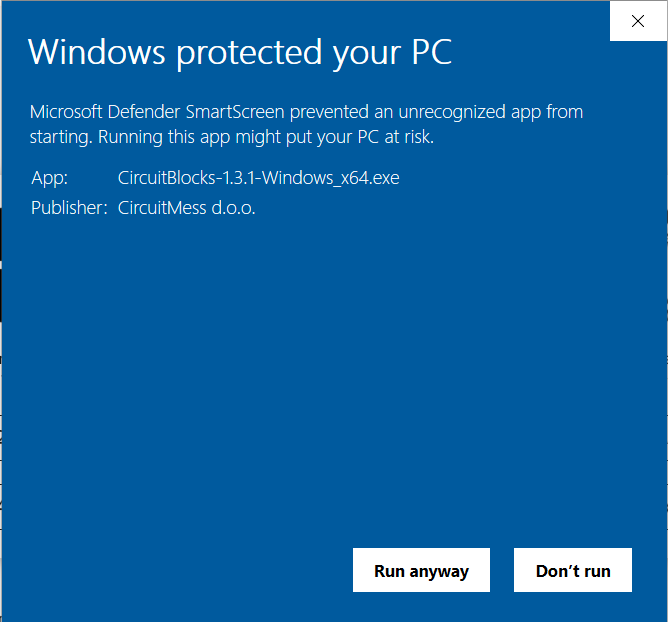
After you click on the 'More info' option, an option to 'Run anyway' should appear at the bottom of the window.
Proceed by clicking on 'Run anyway'.
If you have a Mac computer
- Go to the CircuitBlocks download page
- Download the latest version of CircuitBlocks for Mac OS (the file named "CircuitBlocks-1.0.1-Mac.dmg" or similarly should be downloaded)
- Move the files to the ‘Applications’ folder
- CircuitBlocks will be installed automatically
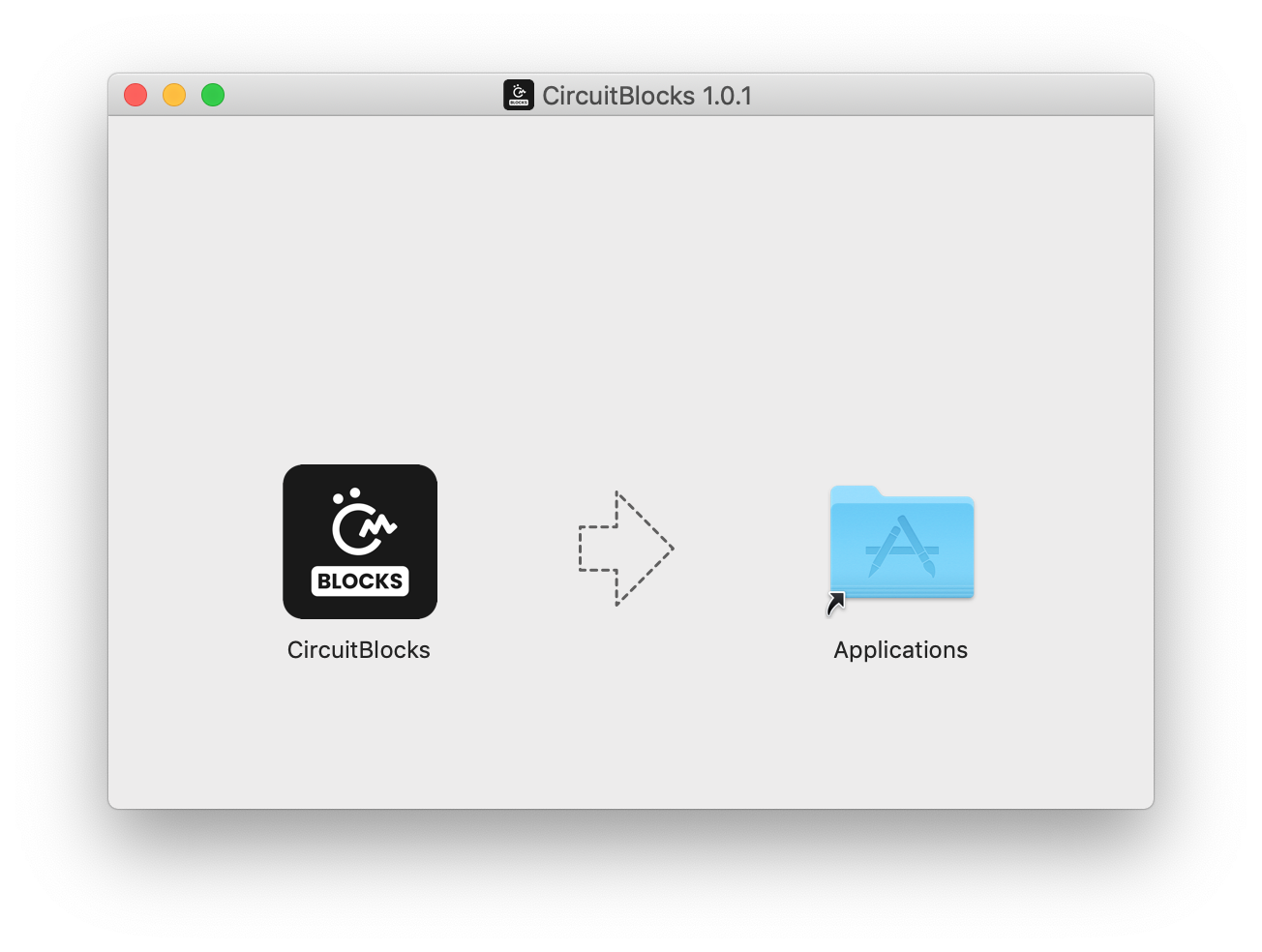
If you have a Linux computer
There are two ways of installing CircuitBlocks on Linux
- Go to the CircuitBlocks download page
- Press the "Linux 64-bit" download button
- Double-click the file to run the installation (Ubuntu) or Open the terminal and write
sudo dpkg -i <path to the downloaded file .deb>(Other Linux distros) - CircuitBlocks will automatically install and create a desktop entry
Stand-alone (AppImage):
- Go to the CircuitBlocks download page
- Press the "Linux AppImage" download button
- Right-click on the file and select ‘Properties'
- Go to 'Permissions' and tick ‘Allow executing file as program’
- Double-click the file and the installation will complete automatically
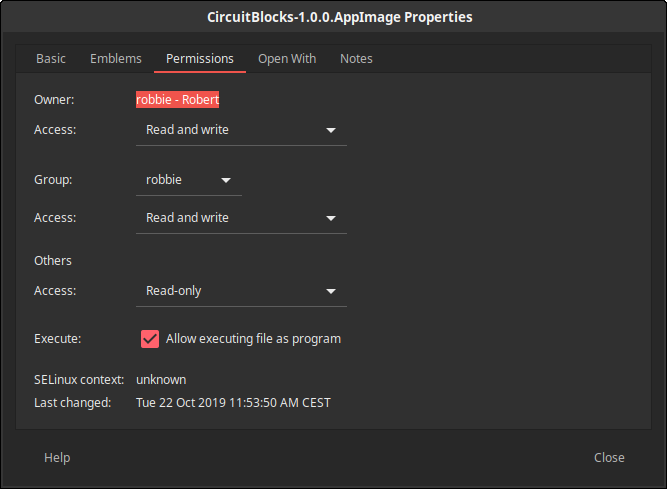
If you encounter any issues with the installation, please reach out to us via email at contact@circuitmess.com and provide a screenshot of your issue and any information you find relevant.